Product Variants
How to create detail "zoom" shots for fashion listings using AI?
Published November 20, 2025
Quick Answer
The fastest way to create high-res detail shots is with Nightjar's "Zoom In" tool. This AI feature upscales and rebuilds realistic fabric details. It lets you turn a full-body photo into a crisp close-up of the texture or stitching.
Why you need "Detail Shots"
In fashion e-commerce, customers can't touch the fabric. They need Detail Shots (close-ups) to see the quality. If you just crop a full-body photo, it usually looks blurry.
Nightjar's AI solves this. It understands the material (like denim, wool, or silk) and creates a high-definition close-up that looks like it was shot with a macro lens.
How to generate close-ups from a full-body photo
1. Load your Model Shot Upload your full-body or half-body shot into the E-Commerce Studio.
2. Select "Multi Shot" mode Go to the Multi Shot tool.
3. Select "Zoom In" In the Shot Directions grid, click the Zoom In icon.
- Optional: You can also select Zoom Out if you need more background.
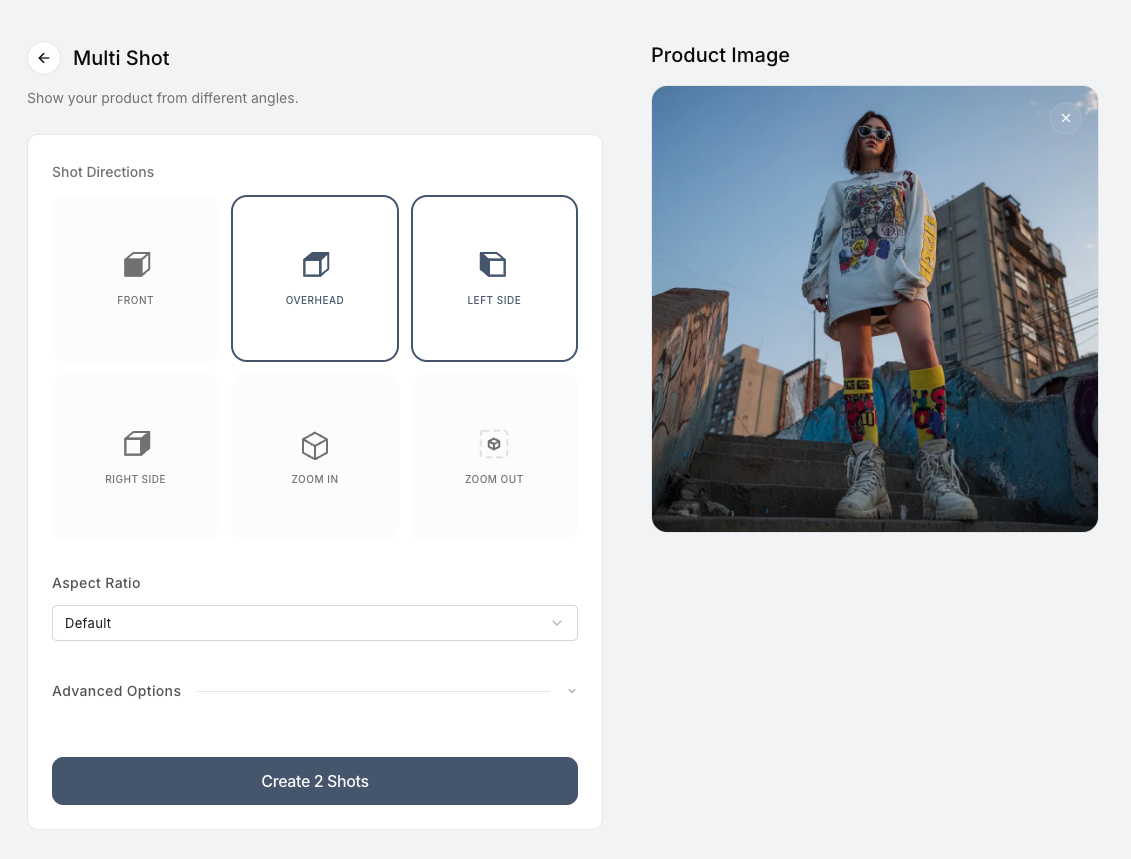
4. Generate the Detail View Click Create Shots. The AI will analyze the texture and create a close-up.
Note: Unlike simple cropping, the AI adds pixels and restores texture details that might have been soft in the original shot.

Frequently Asked Questions
Does this work for jewelry? Yes. If you have a photo of a model wearing earrings or a necklace from a distance, the Zoom In feature can create a tight crop that focuses on the jewelry while keeping the skin looking real.
Is this different from just cropping in Photoshop? Yes. Cropping removes pixels, making the image lower quality. Nightjar's AI fills in the missing details, so the close-up is sharp enough for high-quality screens.